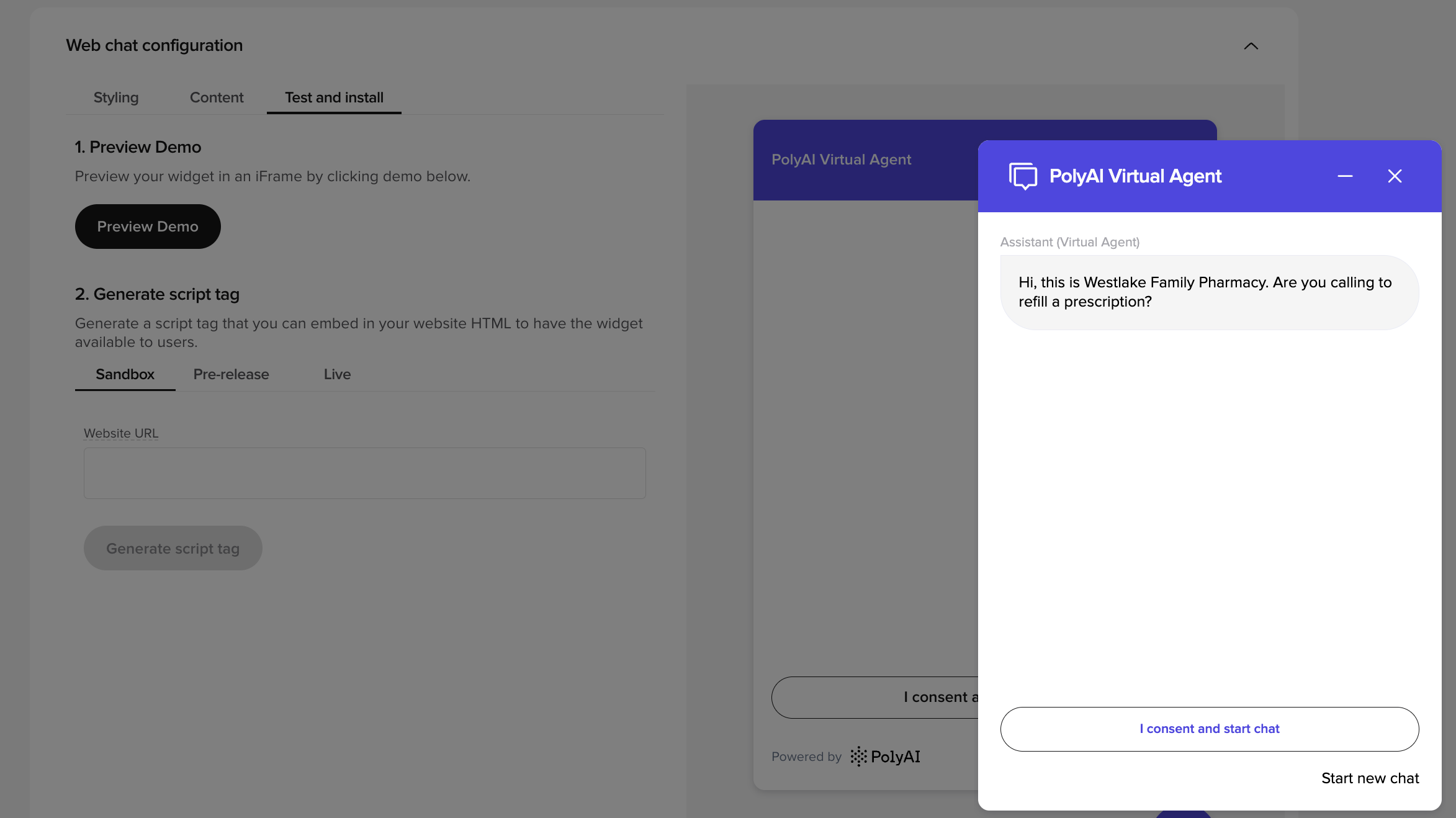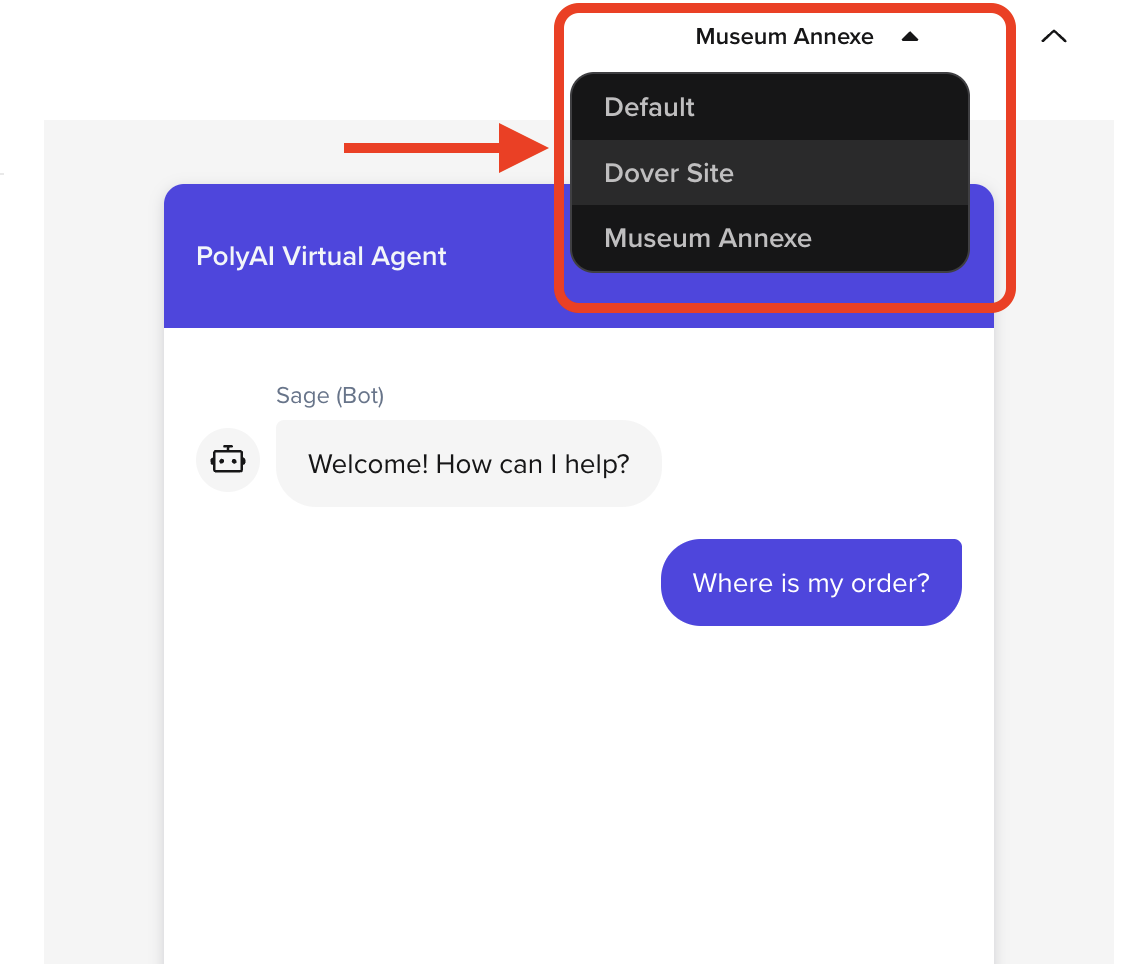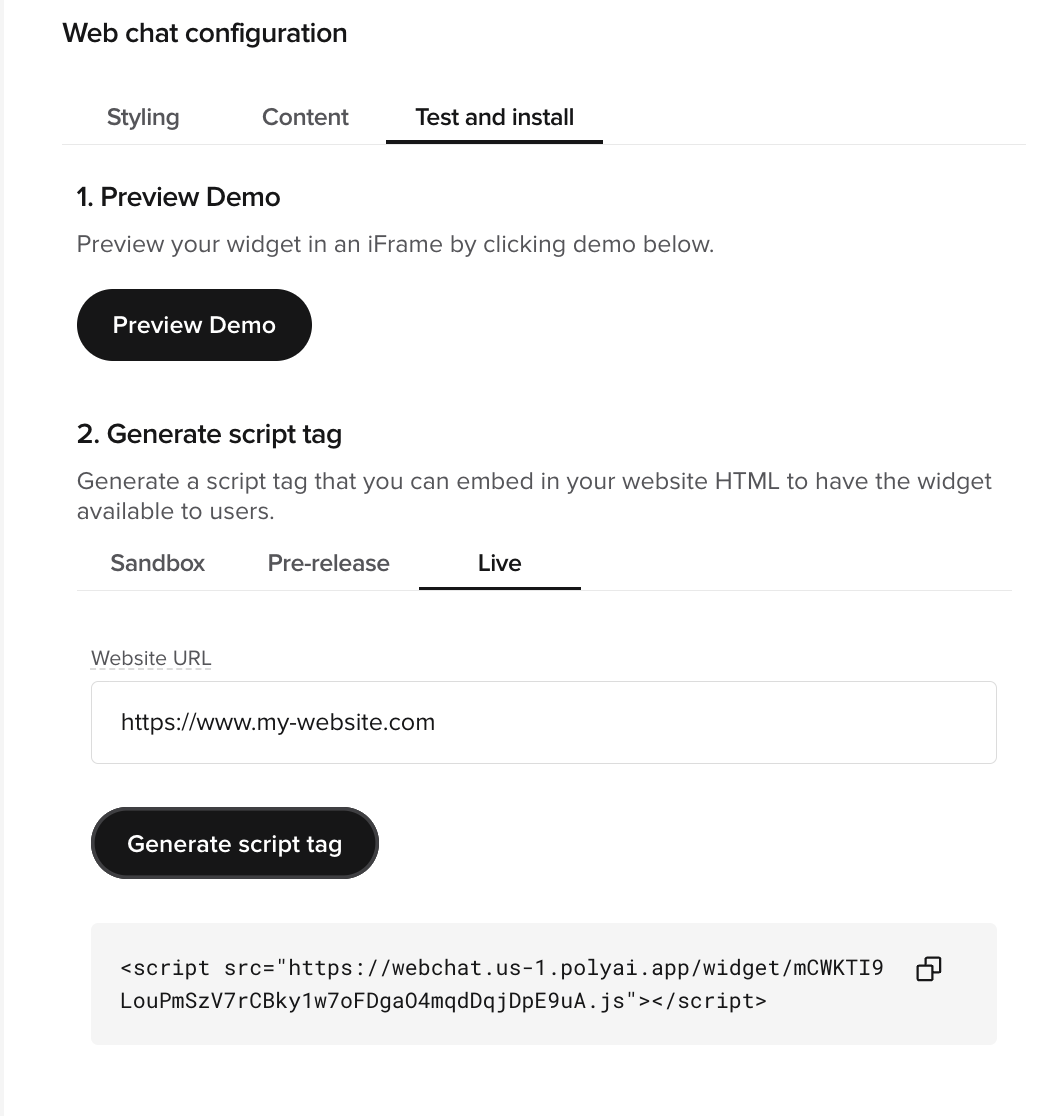Styling
Use the live preview in the Styling tab to adjust how the widget looks. The preview on the right updates immediately as you change settings.- Header text: The title shown in the widget header. Use your brand or assistant name.
- Primary color: Sets header and action elements. Enter a hex code or pick from the selector. Aim for sufficient contrast.
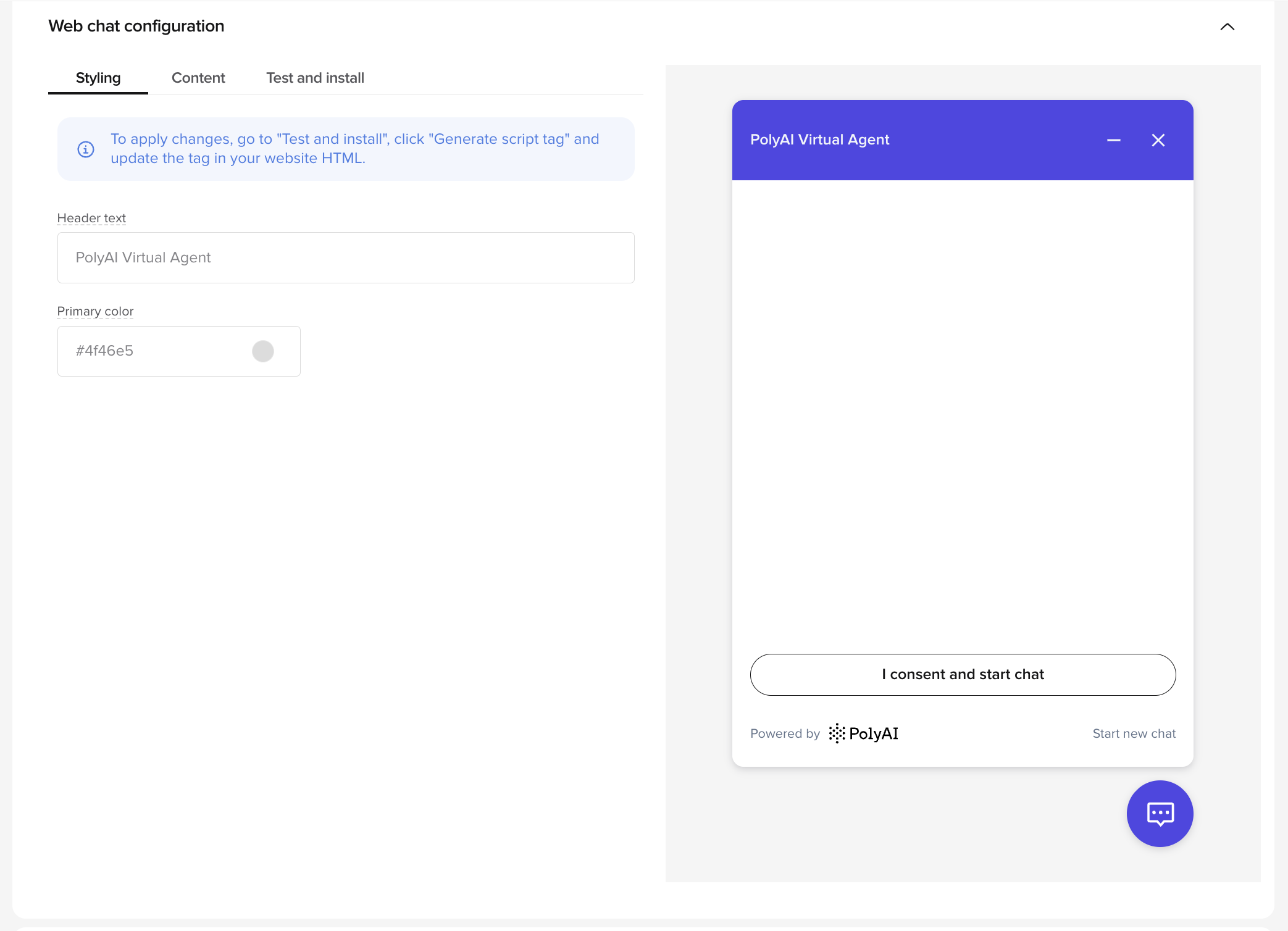
- Left panel: editable fields for Header text and Primary color.
- Right panel: a real-time preview of the widget with your changes applied.
Content
The Content tab controls what users see before a session begins. You can display disclaimers, collect consent, and add a link to your company’s privacy and terms & conditions pages.Disclaimers
Provide a message that explains how chats are recorded and processed. Use this to meet data-handling or legal transparency requirements.-
Field: Disclaimer message
Example:
This is an AI-powered system and responses should be verified. All chats are recorded in order to respond to your query and for training and quality control purposes.
- Toggle: Enable “I consent and start chat” button When enabled, users must click the consent button before they can begin chatting. The label text cannot currently be edited. When disabled, the disclaimer simply displays automatically.
- Reset to default: Restores the original disclaimer message.
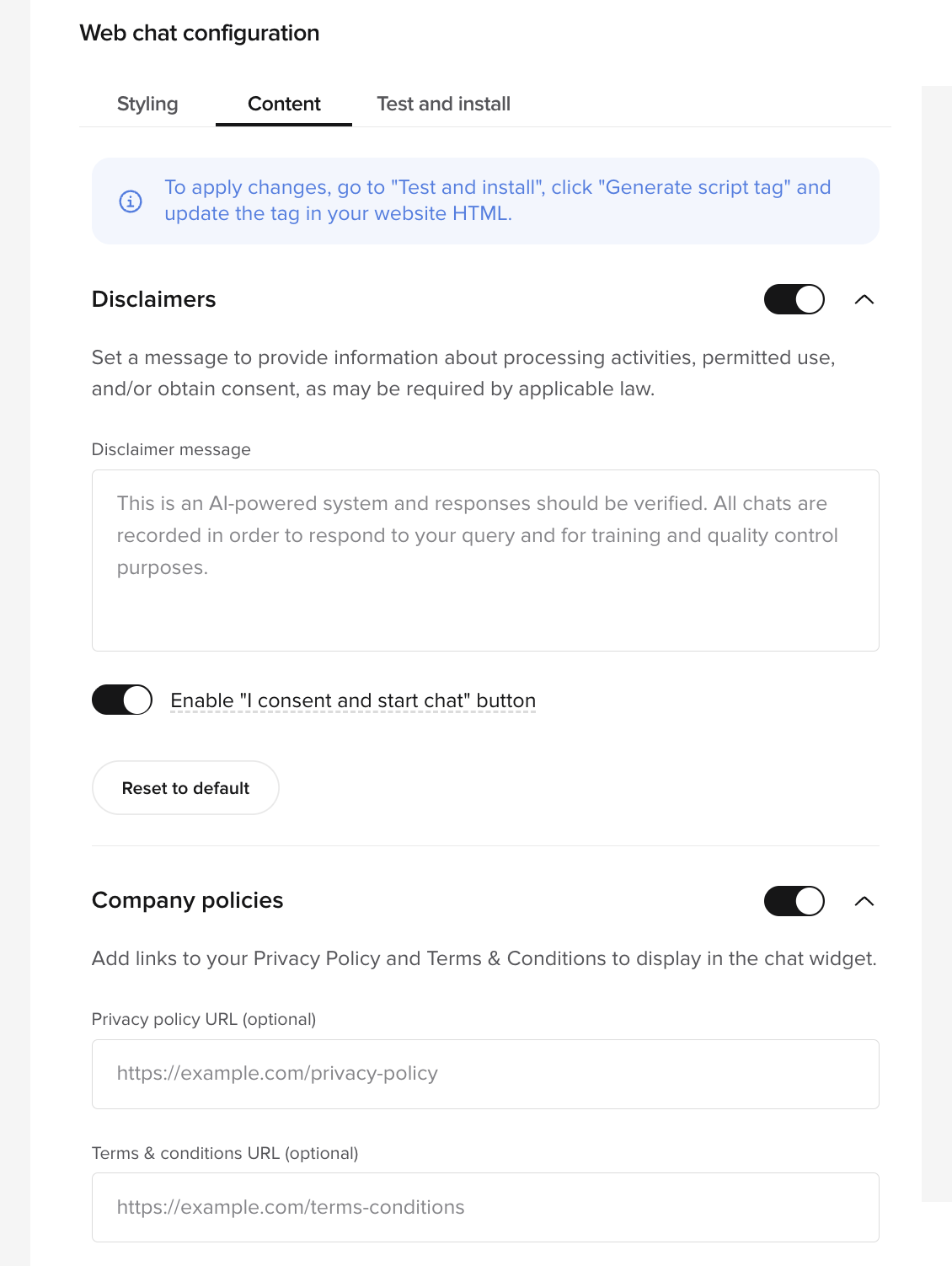
Company policies
Add clickable links to your Privacy Policy and Terms & Conditions. These appear below the consent button in smaller text.- Fields:
- Privacy policy URL (optional) —
https://example.com/privacy-policy - Terms & conditions URL (optional) —
https://example.com/terms-conditions
- Privacy policy URL (optional) —
Test and install
There are two ways to test and deploy the widget:- Live test
- Embedded script
Use Preview Demo to test directly inside the Studio without embedding anything.
- Click Preview Demo to open the chat in an inline iFrame.
- Interact with the widget to verify greetings, styling, and consent flow.
-
The floating launcher (bottom-right) opens and closes the chat window.