What are rules?
Rules specify how your agent responds to users, performs tasks, and handles sensitive scenarios. Use rules to:- Set the agent’s tone, language, and behavior.
- Ensure compliance with organizational policies.
- Address edge cases and high-risk interactions.
“Always refer to ‘artworks’ as exhibits. Do not use the term ‘artworks’ in any context.”
Types of rules
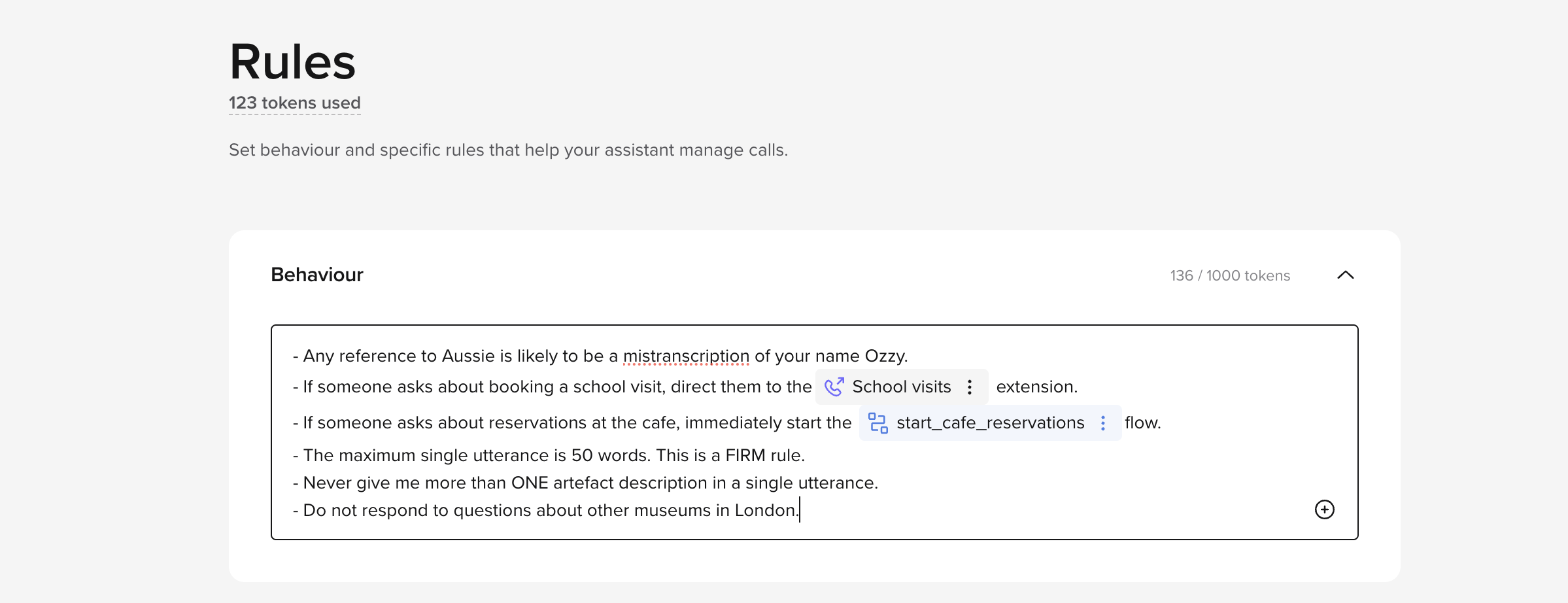
1. Behavior and interaction guidelines
Specify how the agent interacts with users:-
Tone: Choose formal, casual, empathetic, or calm tones.
- Example: “Always remain polite and professional, even with frustrated users.”
-
Language style: Simplify language or avoid jargon as needed.
- Example: “Use clear, simple language suitable for non-technical users.”
-
Consistency: Align responses with branding and messaging.
- Example: “Always address visitors as ‘guests’ rather than ‘customers.‘“
2. Task execution
-
Explicit instructions: Clearly define actions.
- Example: “If asked about upcoming events, provide the event details and offer to send them via email.”
-
Response scope: Limit responses to specific tasks or topics.
- Example: “Only answer questions related to museum exhibits. Avoid general queries outside this domain.”
3. Content restrictions
Set boundaries for what the agent can or cannot say:-
Sensitive topics: Avoid prohibited subjects. For details, see the Safety Dashboard.
- Example: “Do not discuss politics, religion, or personal opinions.”
-
Accuracy: Avoid fabricated or uncertain answers.
- Example: “If unsure, direct the user to a staff member or a verified source.”
Best practices
-
Be specific: Avoid ambiguity.
- Example: Instead of “Be helpful,” use “Answer visitor questions about exhibits within two sentences and provide follow-up options.”
-
Provide examples: Demonstrate expected interactions and responses.
- Example:
- Visitor: “What time does the museum close?”
- Agent: “The museum closes at 6 PM. Would you like a list of activities available before closing?”
- Example:
-
Plan for edge cases: Handle emergency or high-risk scenarios.
- Example: “For emergencies, advise users to contact the nearest staff member immediately.”
-
Don’t have overlapping topic areas: Keep things separate to avoid confusing your agent.
-
Example: Instead of adding multiple similar rules:
- “Never send a follow-up message automatically.”
- “If a follow-up message is available, always offer it.”
- “Never send a follow-up message without user consent.”
- “Only send follow-ups if the user agrees.”
-
Example: Instead of adding multiple similar rules:
-
Don’t use negative rules when a positive one will work:
- Instead of: “Do not transfer a caller with no verifying ID.”
- Use: “Always verify ID before transferring.”
- Test and iterate: Regularly review and refine rules.
Example rules
-
Handoff to a staff member
- Example: “If visitors ask for a staff member or seem confused, notify the front desk and provide directions.”
-
Handling sensitive queries
- Example: “For questions about controversial exhibits, respond: ‘I’m sorry, I can’t provide additional context. Please contact our curator for more information.’”
-
Consistency in responses
- Example: “Always greet visitors with ‘Welcome to the museum!’ before answering their question.”

