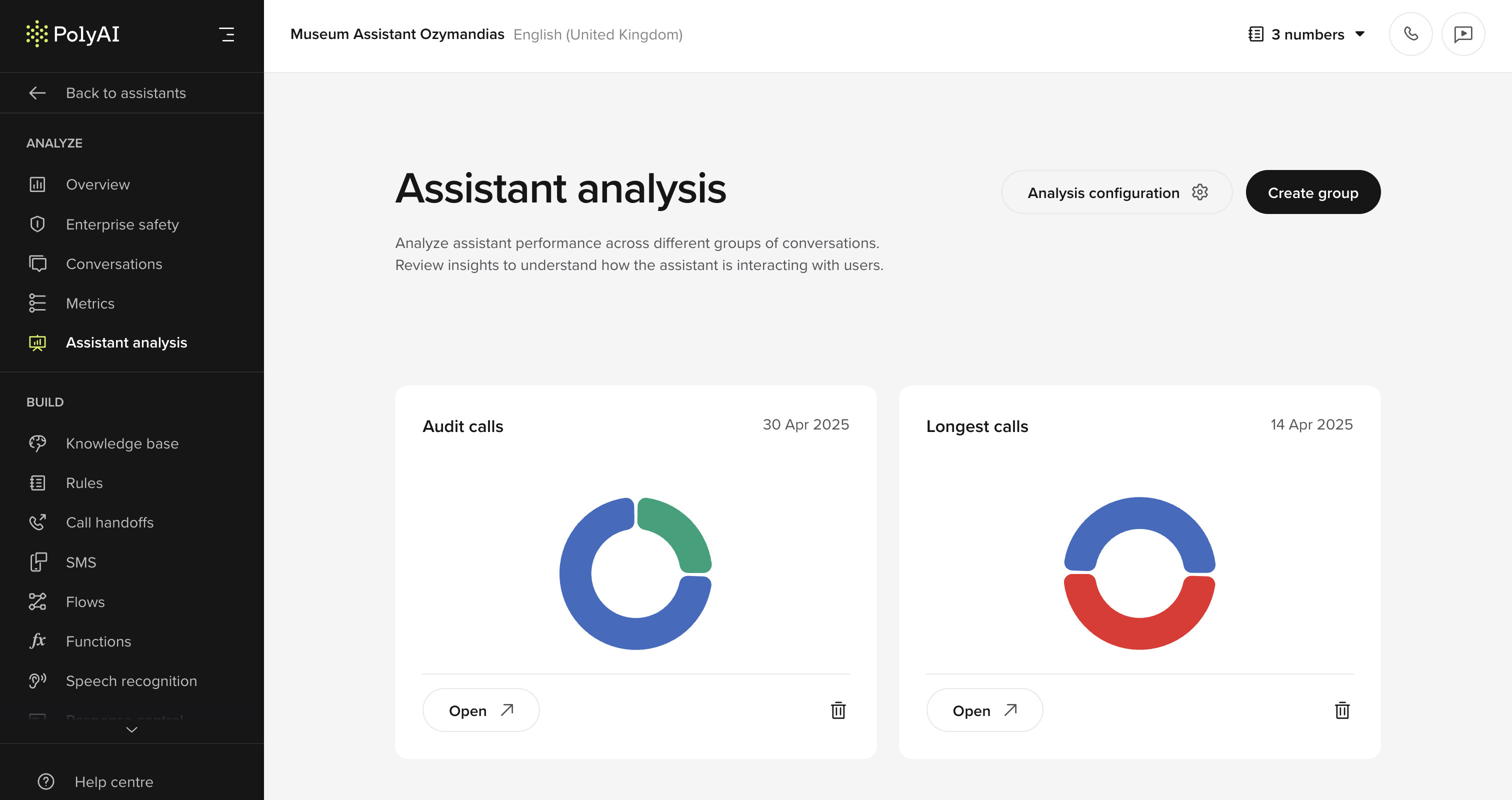
Overview
Each agent can have one active analysis configuration. Once this is set up, batches of up to 250 calls can be grouped and processed, returning one category per call. Results are displayed in a visual breakdown and can be reviewed or adjusted manually.Key capabilities
- Categorize calls using a custom LLM prompt and defined categories
- Visualize category distribution across recent call groups
- Edit or reassign categories directly from the analysis view
- Automate analyses to run on a recurring schedule
How it works
1
Create or edit your analysis configuration
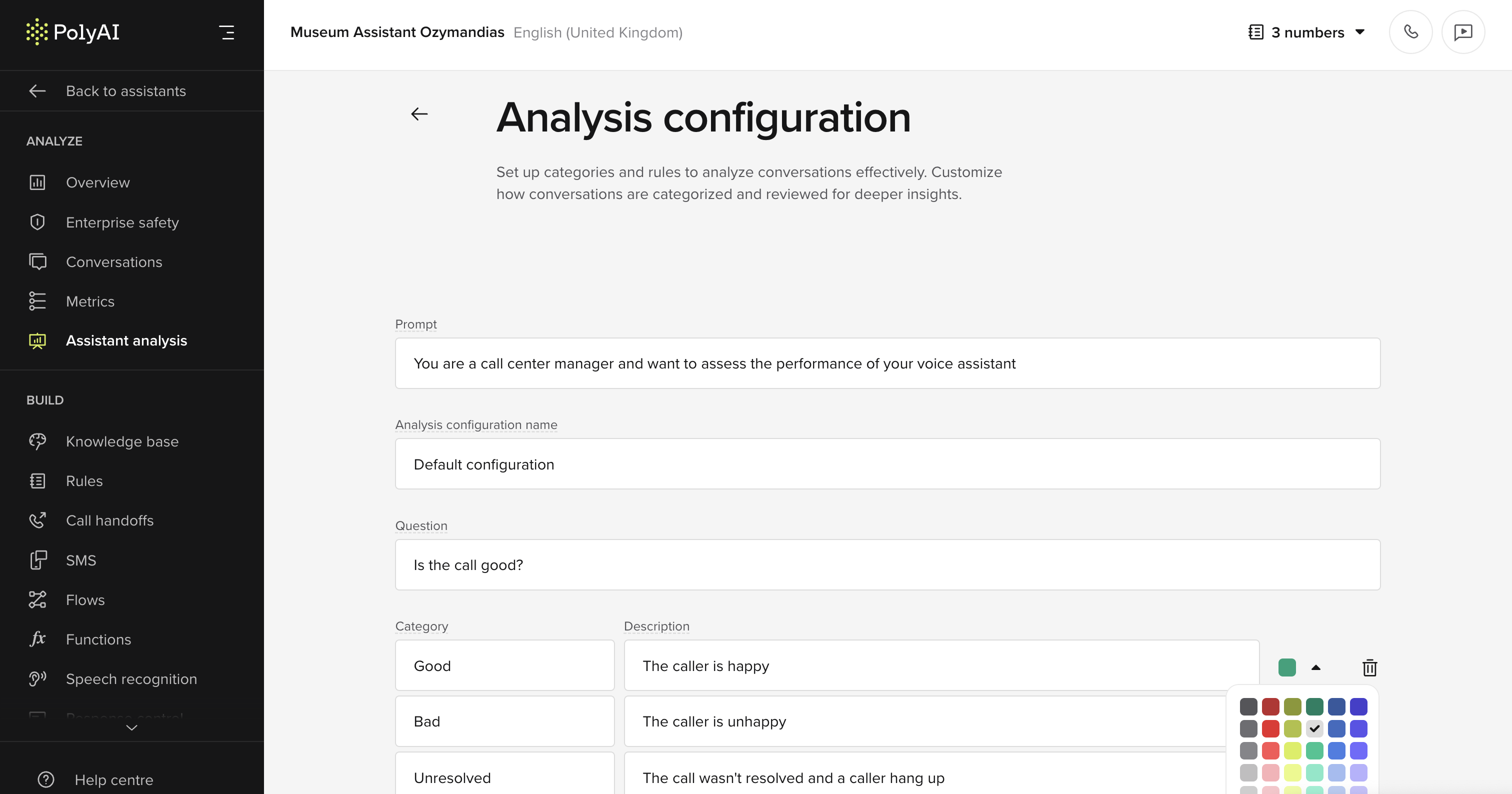
- A Prompt describing the task, e.g. “You are a call center manager assessing agent performance.”
- A Question to guide the LLM’s judgment, e.g. “Was this call handled successfully?”
- A set of Categories — each with a name, description, and color
2
Group calls for analysis
Click Create group. This opens the Conversations view, where calls can be filtered and selected.
3
View results
Once the group is created, it appears on the Agent Analysis page. Each group shows a visual breakdown of categories and a list of processed calls.Click Open to review individual calls and access transcripts and metadata.
4
Edit if needed
Category assignments can be edited manually. These changes persist unless the call is reprocessed in a new batch.
Scheduled batches
 Agent Analysis can now run automatically on a daily or weekly schedule, helping you track category trends over time.
Agent Analysis can now run automatically on a daily or weekly schedule, helping you track category trends over time.
How it works
- Set up an automated schedule from the Agent Analysis dashboard.
- Choose daily or weekly runs to continuously analyze the latest call data.
- Each batch appears as a new entry, with trend visualization across multiple runs.
- Review progress using bar charts and filters that compare results from up to 15 recent batches.
- Great for tracking long-term performance, consistency, or training outcomes.

