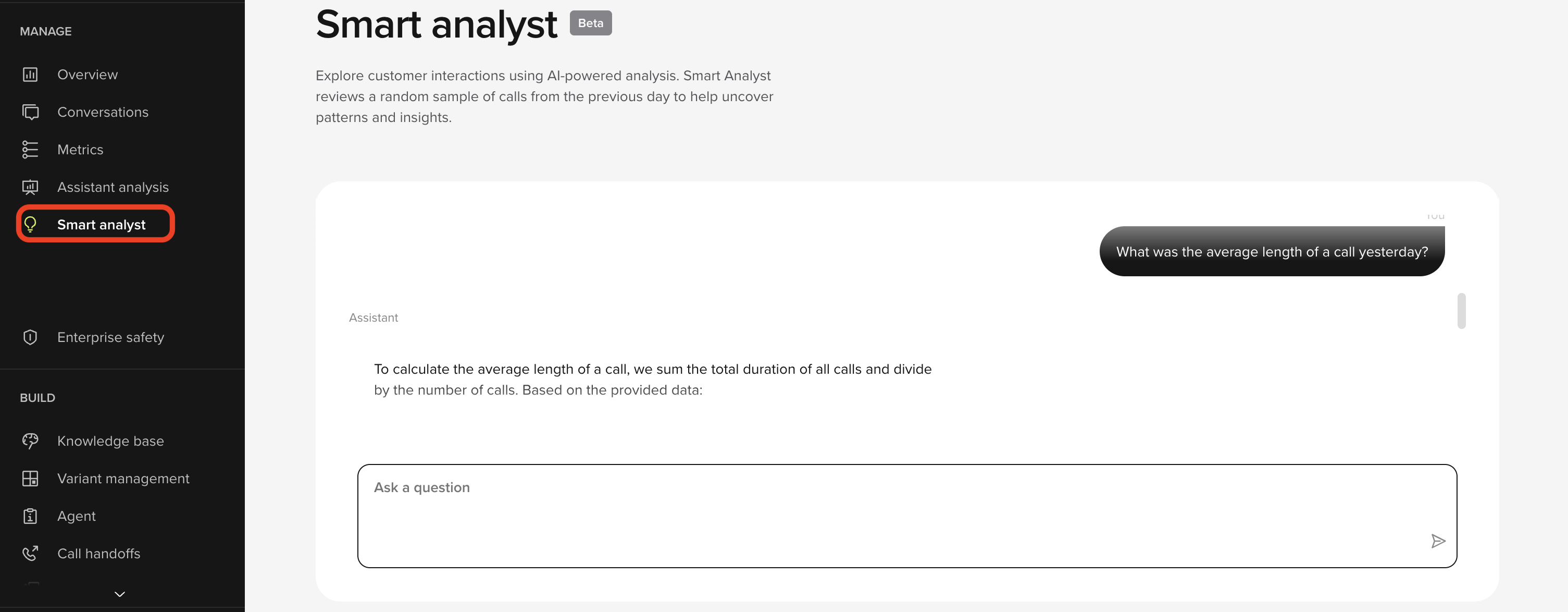
Key benefits:
- Ask freeform questions about real call data
- Identify top containment blockers
- Surface technical issues, drop-offs, or sentiment trends
- Track daily agent performance and usage patterns
Example prompts
Smart Analyst understands natural questions across a range of categories:Containment & Transfer Insights
- What are the top 5 reasons calls are transferred to a human agent?
- What % of reservations are dropped before confirmation?
- What are the most common reasons customers don’t complete a reservation?
- What actions could increase containment for loyalty lookup failures?
Quality & sentiment
- Do customers express frustration with the assistant?
- What types of calls result in negative sentiment?
- Are customers complaining about pricing or offers?
- Are customers reporting issues with our mobile app or site?
Conversation analytics
- What are my top 5 verb–noun pairings across “Speak To” conversations?
- Which calls had the longest AHT yesterday?
- Which intents failed the most often?
Knowledge gaps
- What kinds of questions are we not handling well?
- What information does the assistant usually request during booking?
- How does the assistant handle unavailable dates?
Reservation-specific insights
- What drives drop-offs in the reservation flow?
- What are the top blockers during reservation confirmation?
Templates
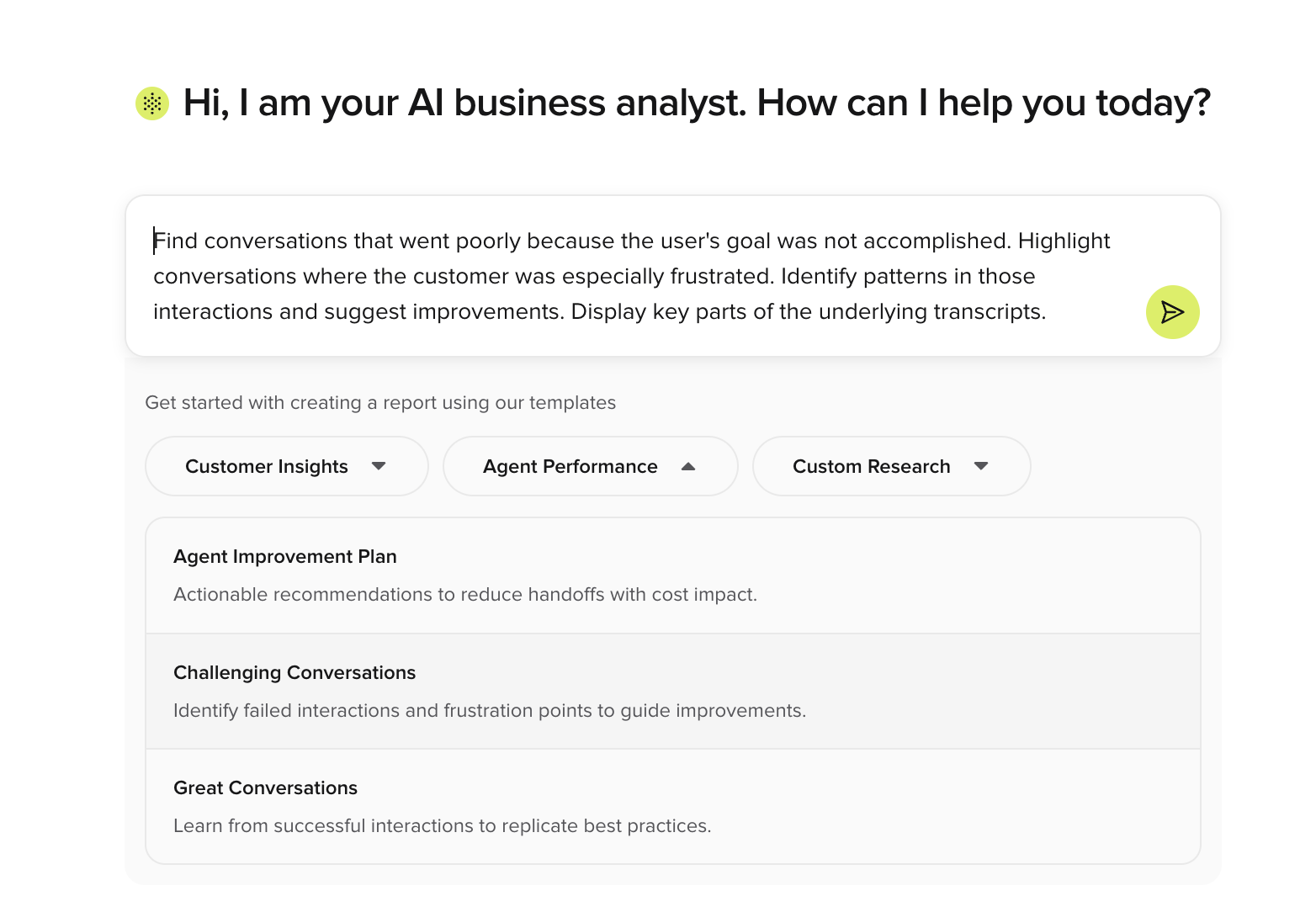
How it works
- Choose from pre-built templates grouped by Customer Insights, Agent Performance, and Custom Research.
- Each template includes a clear description and an optimized query for instant insight generation.
- Selecting a template automatically populates the prompt field — simply run it or modify as needed.
- Templates are designed to help non-technical users discover insights quickly without knowing how to structure analytical queries.
- Template categories and examples will expand over time to support more use cases.
How It Works
1
Open Smart Analyst
Go to Smart Analyst from the Studio sidebar. The interface opens with a chat window and a summary of the latest available call data.
2
Ask your first question
Type a natural-language question into the chat, or a choose a template to edit. Smart Analyst reviews transcripts and metadata from the previous day to generate a response.
3
Refine and explore
Follow up with related or deeper questions. Smart Analyst keeps context and adjusts its answers based on your ongoing thread.
4
Review and act
Use Smart Analyst to uncover patterns, monitor performance, and prioritise improvements — no need to write SQL.

