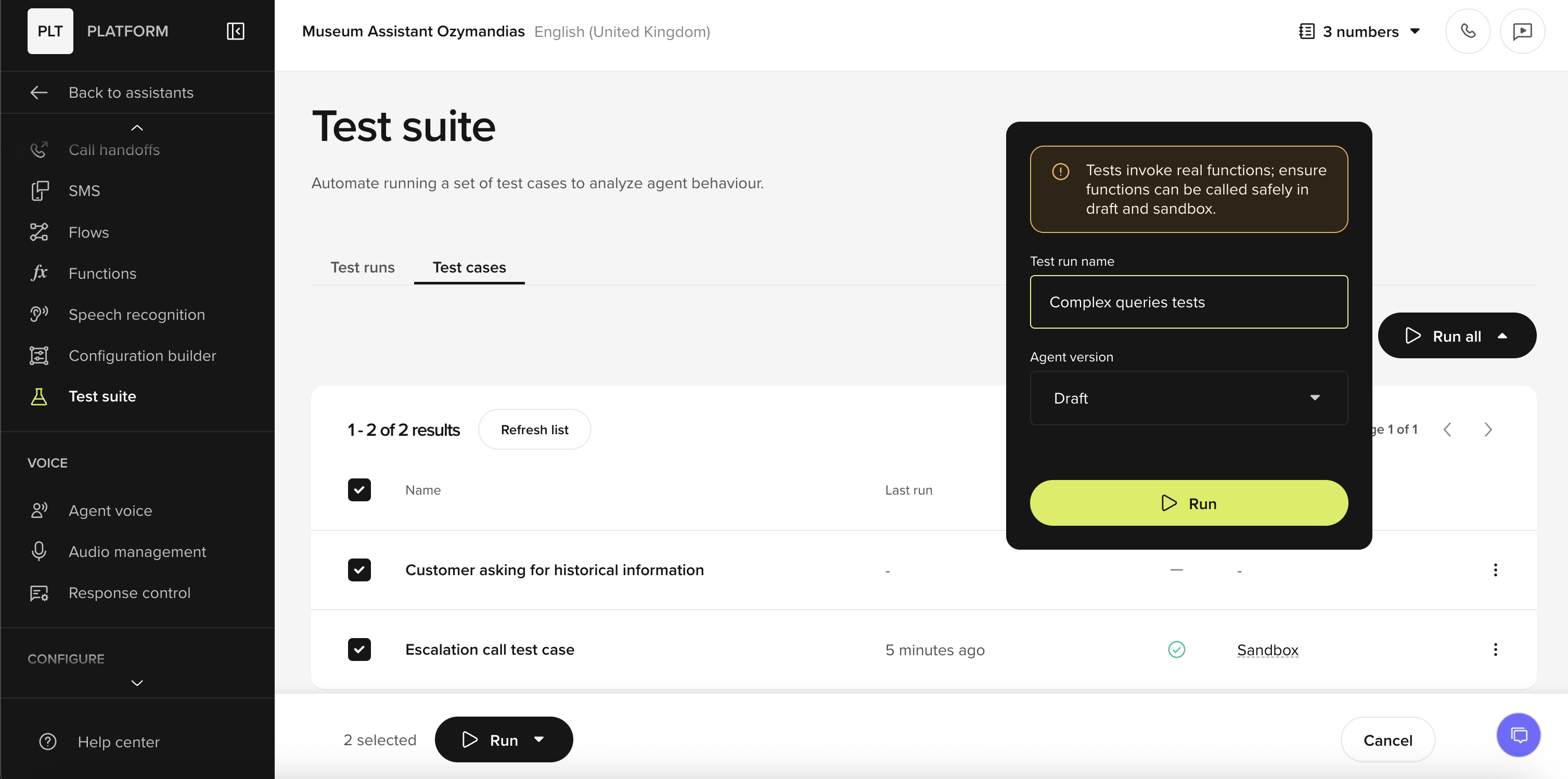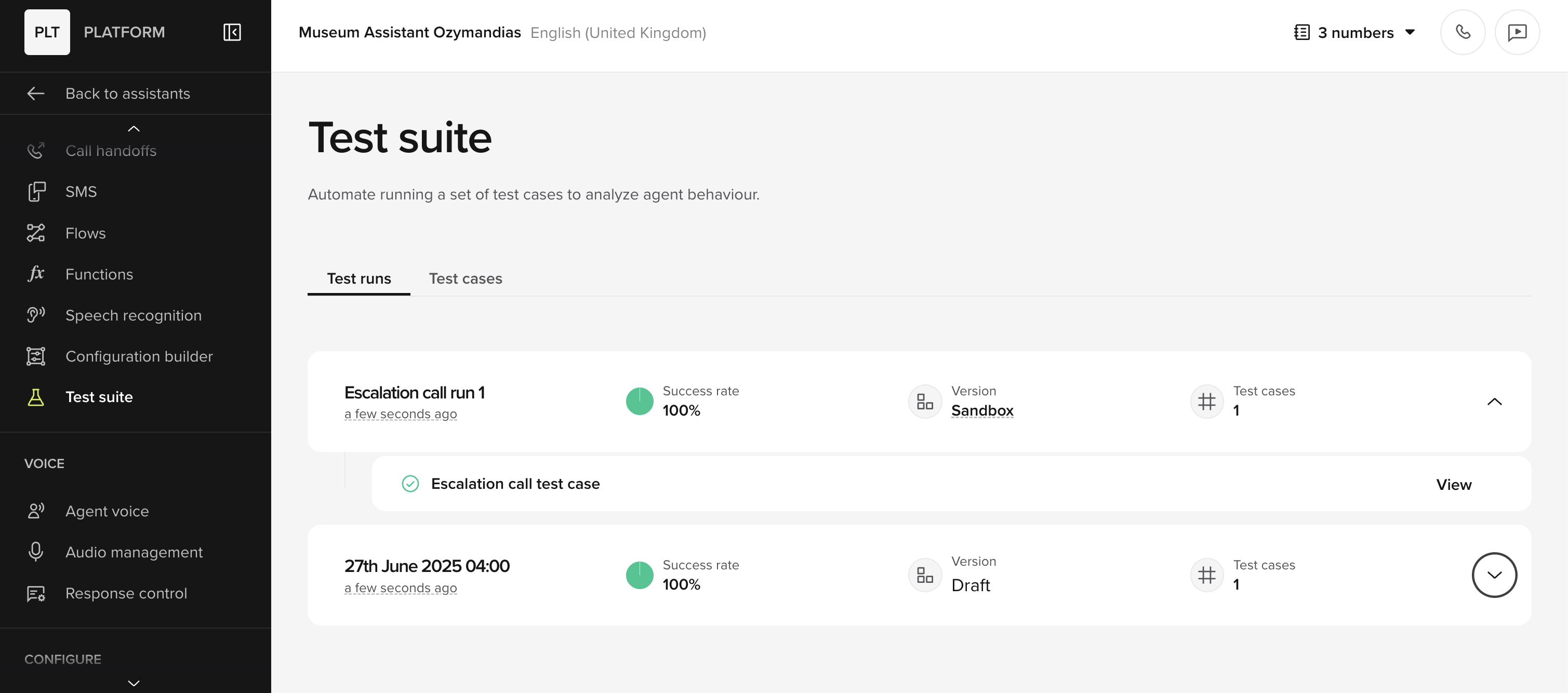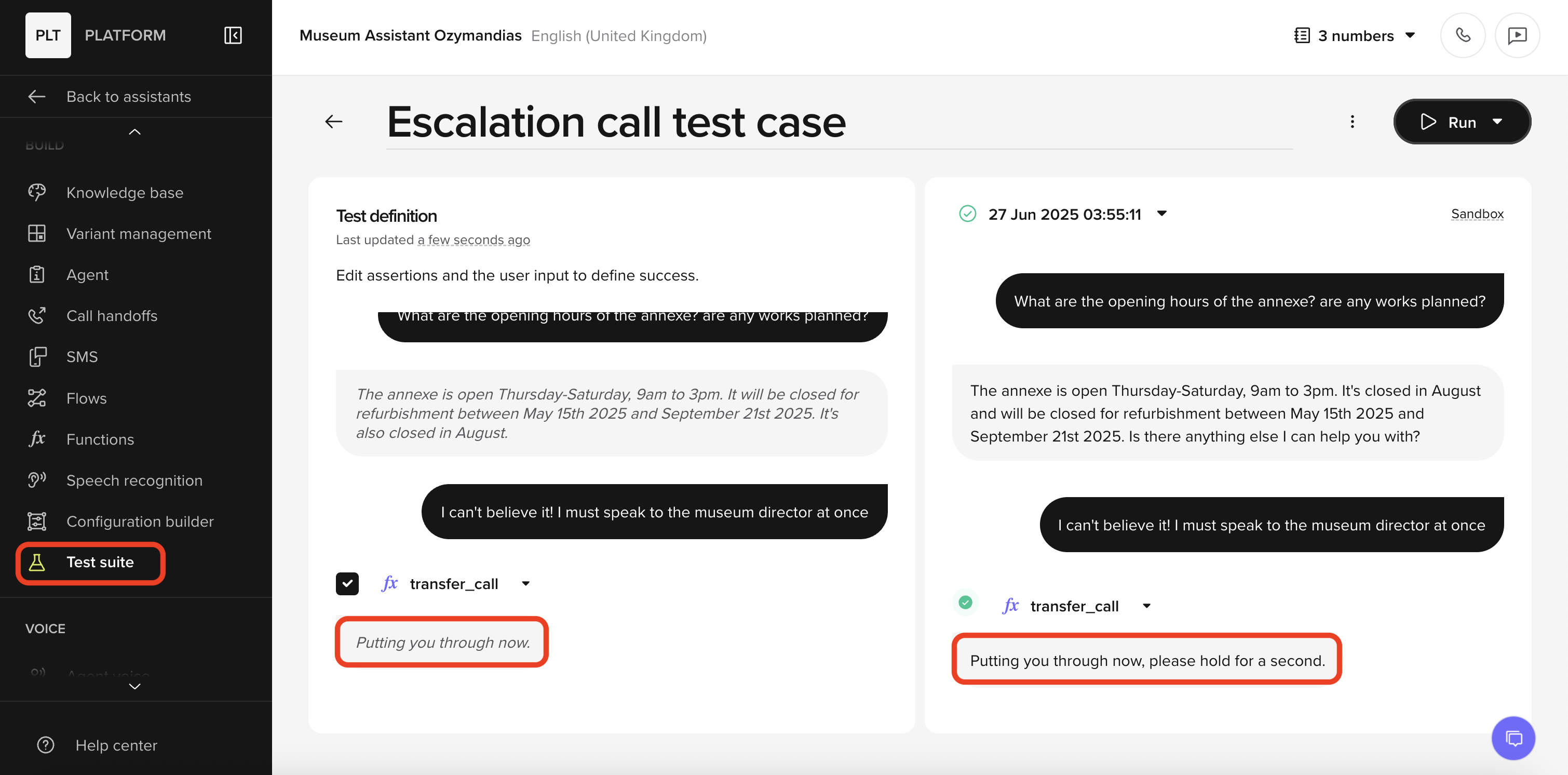
Concepts
- Test Case A single scenario captured from a real conversation (user messages, agent replies, and the functions invoked). Each case tracks its Last run and Outcome.
- Test Set A named collection of Test Cases. Use sets to cover a feature area or release scope (for example, “Payments,” “Shipping,” “Core intents”). A Test Case can belong to multiple sets.
Test Cases and Test Sets run against non-production versions. Select Draft or Sandbox when you start a run.
Create a Test Case
1
Save a test case from chat or Conversation review
Click the Create test button (test-tube icon) in the chat panel or from a transcript in Conversation review.
Name the case and save it.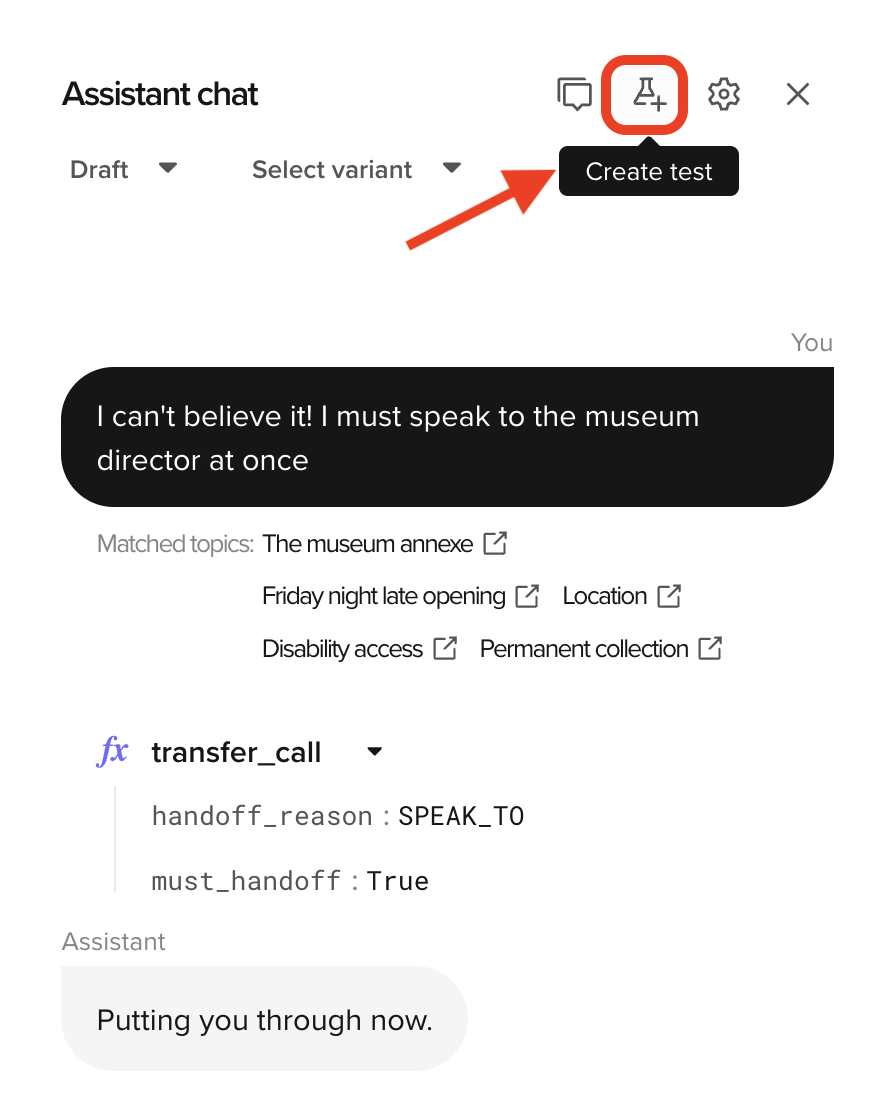
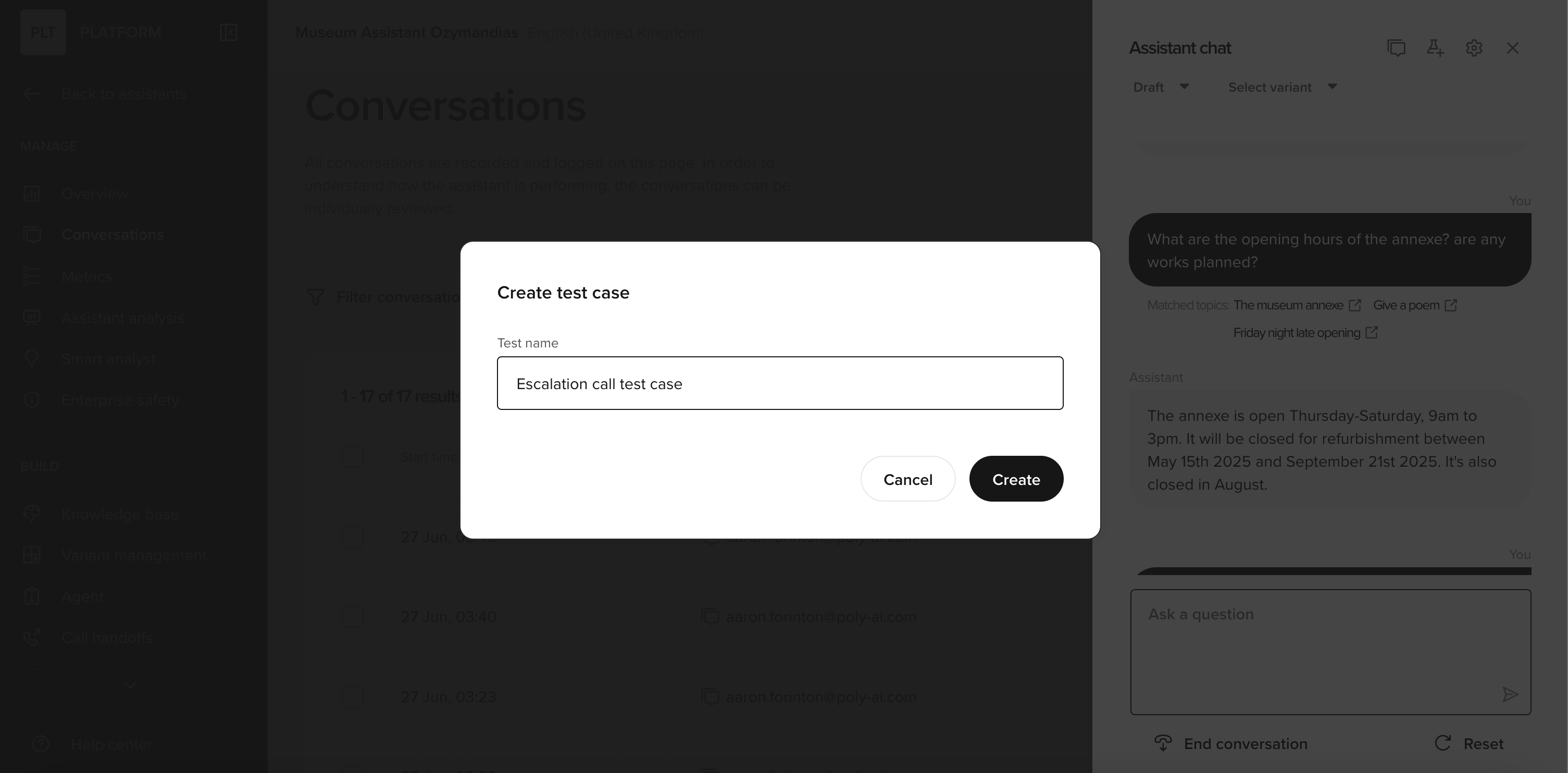
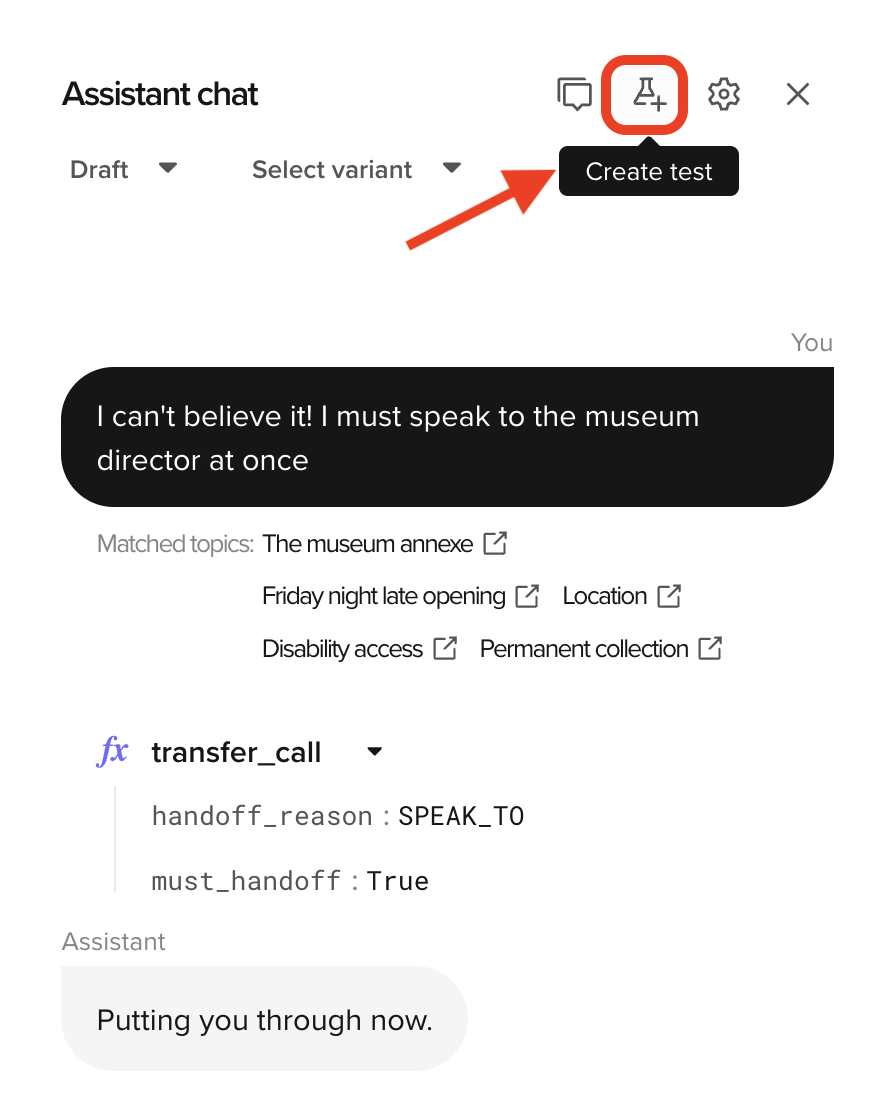
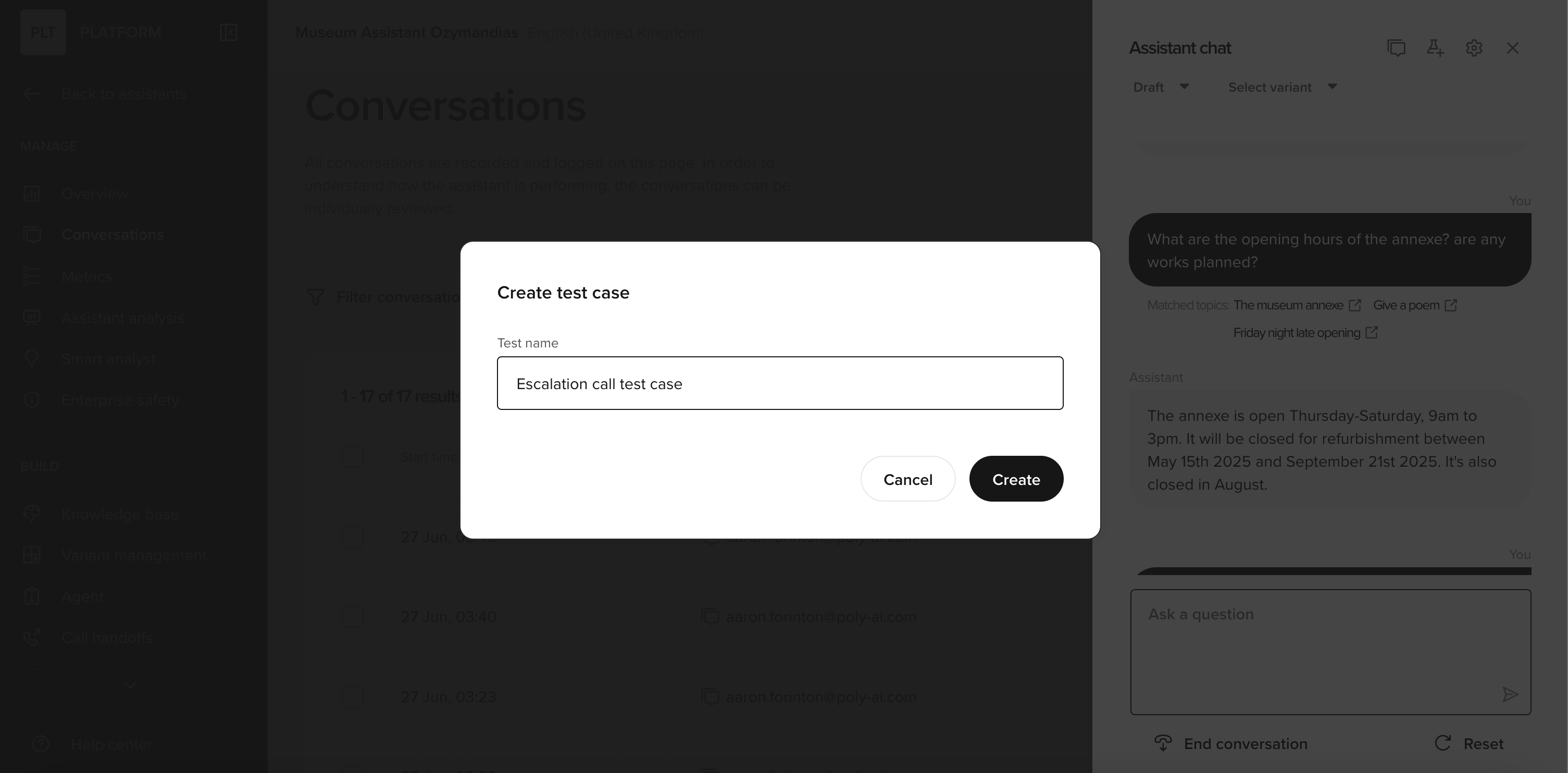
2
[Optional] Edit parameters
A case stores the function values from the original interaction. Optionally adjust fields to explore a controlled variation of the same scenario.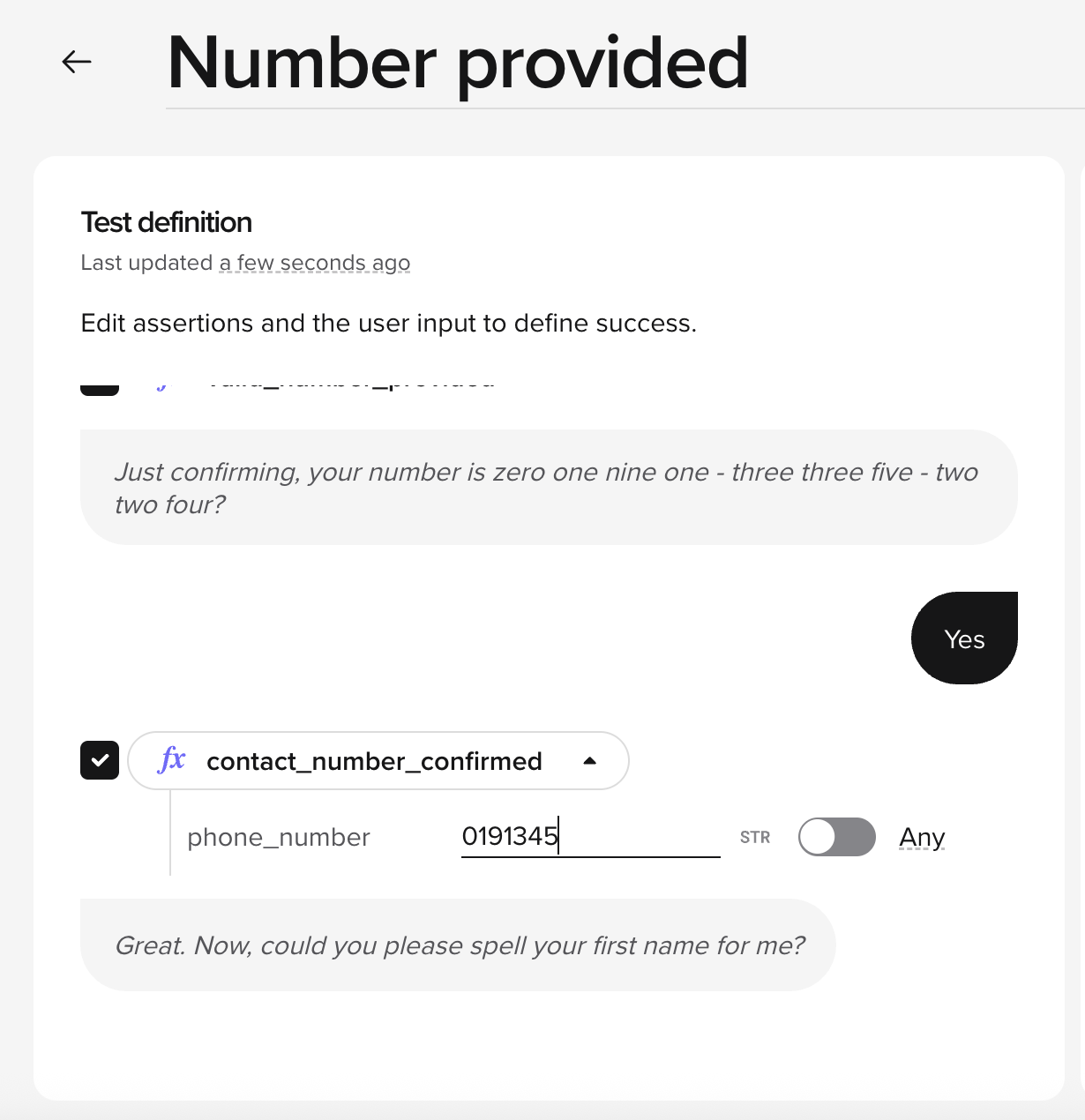
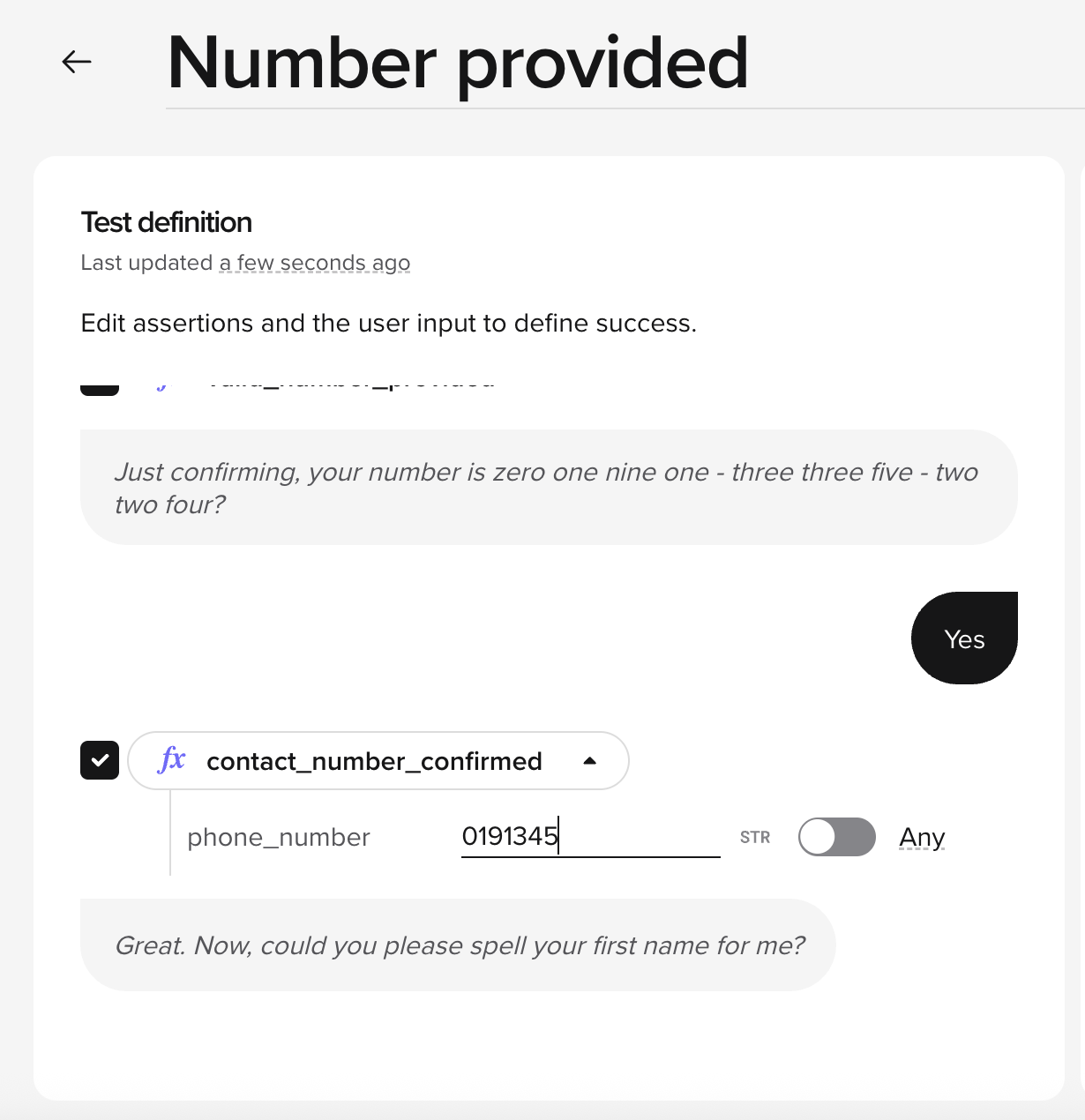
Create a Test Set
- Go to Manage → Test suite → Test Sets and select New set.
- Give the set a name and add cases from the picker.
- A case can be added to more than one set (for example, both “Billing” and “Critical paths”).
Tip: Create focused sets (“Refunds,” “Shipping address changes,” “Escalations”) so failures point straight to the right area.
Run tests
You can run a single case or an entire set.- Single case
- Test set
- Open the case in Test Cases.
- Choose Draft or Sandbox.
- Select Run to execute just this scenario.